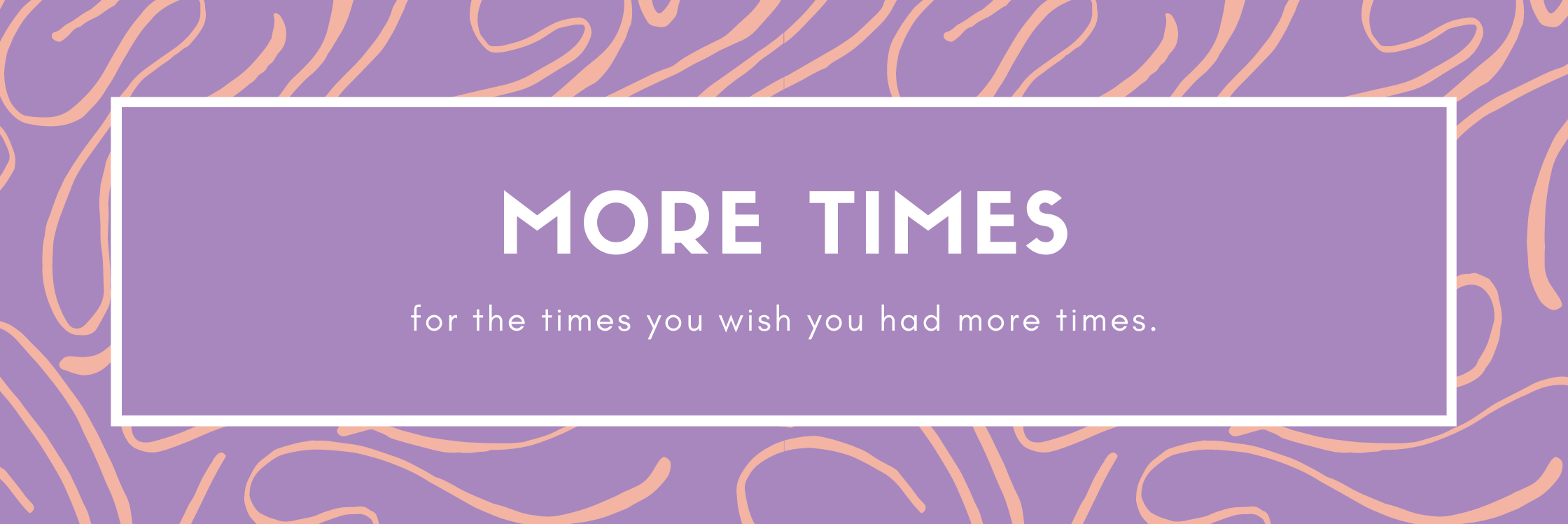Handmade Gift Giver
*Note: This tutorial requires use of a Cricut or other die cutting machine. Don’t have one? Visit my shop and let me make the decal for you!
*This post contains affiliate links. This means if you make a purchase from a link on this page, I may earn a small commission – at no extra cost to you!! Read my full statement here!
Sometimes getting gifts for others is really easy for me. Of course there are times when people will flat out say what they want. Other times I’ll have a perfect (I think!) idea that’ll be sure to please. However, there are lots of times that I just. don’t. know.
I’ve always been a big supporter of two types of gifts: handmade and “experience”/consumable gifts. Whenever I’m stuck on a gift giving occasion, I usually start with these two categories in mind.
This year, I bought myself a Cricut for Christmas. I think that probably 90% of the gifts I’ve given this year have been Cricut-made! I have also really been into turning handwriting and custom drawn designs into cut files for the Cricut. (This was one of the main reasons I upgraded to a new machine!) I recently turned a friend’s daughter’s handwriting into a sweet keepsake, and posted earlier about turning my handwriting into a fun summer doormat.
It was on my mind that I wanted to turn my oldest son’s handwriting into keepsakes for his grandmothers this year for a DIY Mother’s Day gift. Inspiration struck in Wal-Mart when I saw these $5 vases. My middle son was with me, so I let him pick the color of vase for them so he could feel like he had a hand in the gift too!
From Handwriting to Cricut Design Space Cut File
Get The Design On Paper
The first step in this process is to get your design/word onto paper. I had my son write “Grammy” and “Nannie” on white paper using several different markers. We tried a magic marker, a Sharpie, and a Crayola broad tip marker. We ended up liking the look of the Sharpie writing the best – it had fewer color streaks/gaps and made a nice solid line.
Take a picture of the paper using a smart phone or camera. When you take the picture, just make sure there’s no shadows on top of the word. (If there’s a phone shadow somewhere else on the page it’ll be fine!) Either e-mail the picture to yourself or upload it to your computer. Take note of where you save the picture!
Upload the Picture in Design Space
Open a new canvas in Cricut’s Design Space, and click “Upload.” Click the option to “upload image,” and find your picture on your computer. Select “simple” once the picture of your design appears, since a word has only one color and is not an intricate design!

Crop & Clean Up Your Design
Zoom out and crop your design. This will minimize the amount of tiny imperfections you have to erase before cutting your file!
Use the Select & Erase tool to delete your background and any “holes” of letters.
Switch to the Erase tool, zoom in, and scroll around to look for any tiny random black dots left in your design. I find that these are far easier to spot after switching to “Preview” mode!

Save and Insert Into Canvas
Once the design is cleaned up, choose to “save as a cut image” and rename your design.
After saving, you should be redirected to the Upload page. Select your design, and click “Insert Image.”

Re-size and Cut!
Measure your project space to see what dimensions your cut file should have. One way to resize it exactly to the size you desire is to select the file, then manually type the desired dimensions in the dimension box. (Hit enter to apply! If the lock icon is locked, you will only need to adjust one of your dimensions, the other will auto-adjust.)
If you have multiple files to cut, arrange them on your mat with some space in between them, select both layers, and click “attach.” This will make them stay spaced out exactly like you want them when sent to the cutting mat!

When your design is sized correctly, load your materials and cut your file!
Apply Your Design
When done cutting, weed your design, clean the surface of the vase with rubbing alcohol, and use transfer tape to apply your design!
Get Started on YOUR DIY Mother’s Day Gift
The possibilities are endless when you learn to turn handwriting and drawings into custom vinyl cuts. You can turn anything into a keepsake! Are you going to use handwriting to personalize a DIY Mother’s Day gift?? Please share your pictures with me on Instagram using #MoreTimesMothersDay!
Don’t forget to check out my tutorial to make a custom drawn design into a fun doormat, and to visit my shop if you need me to cut the vinyl for you!